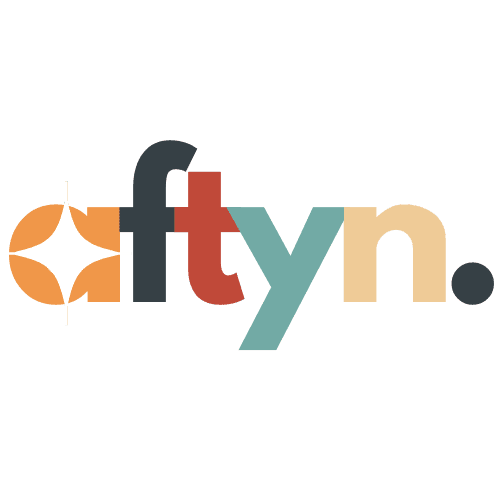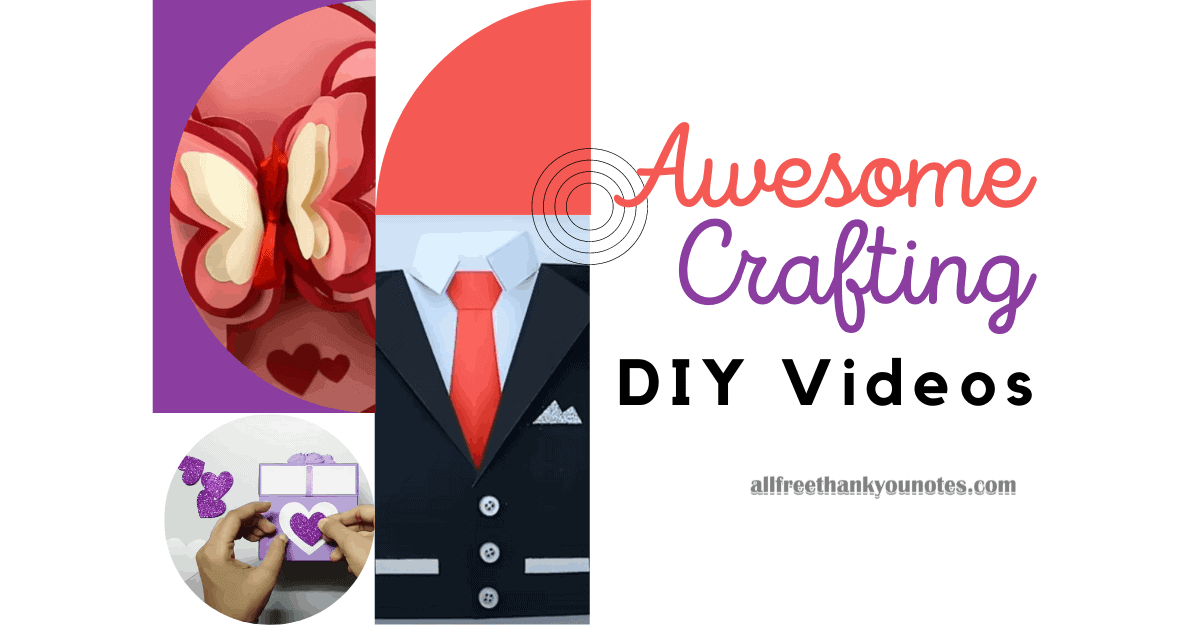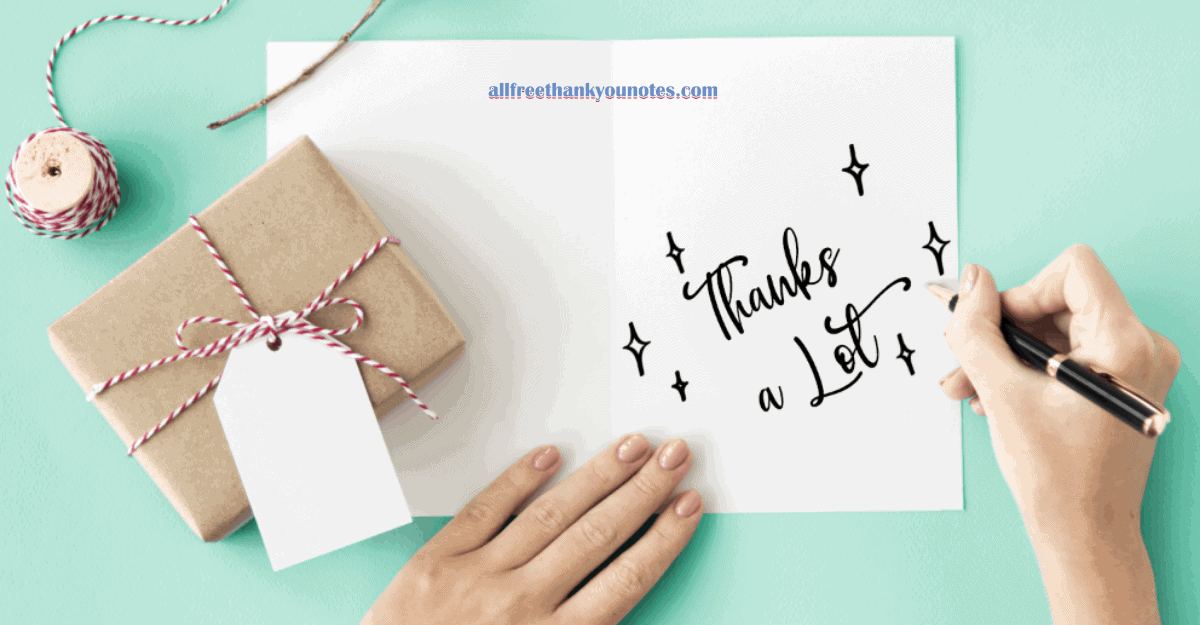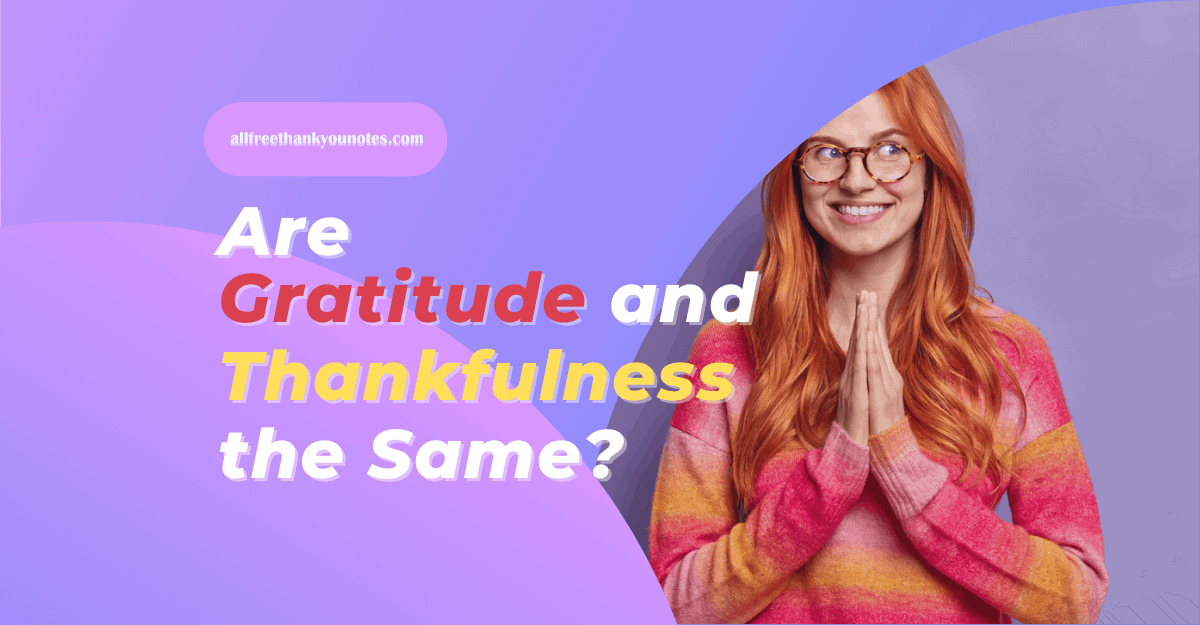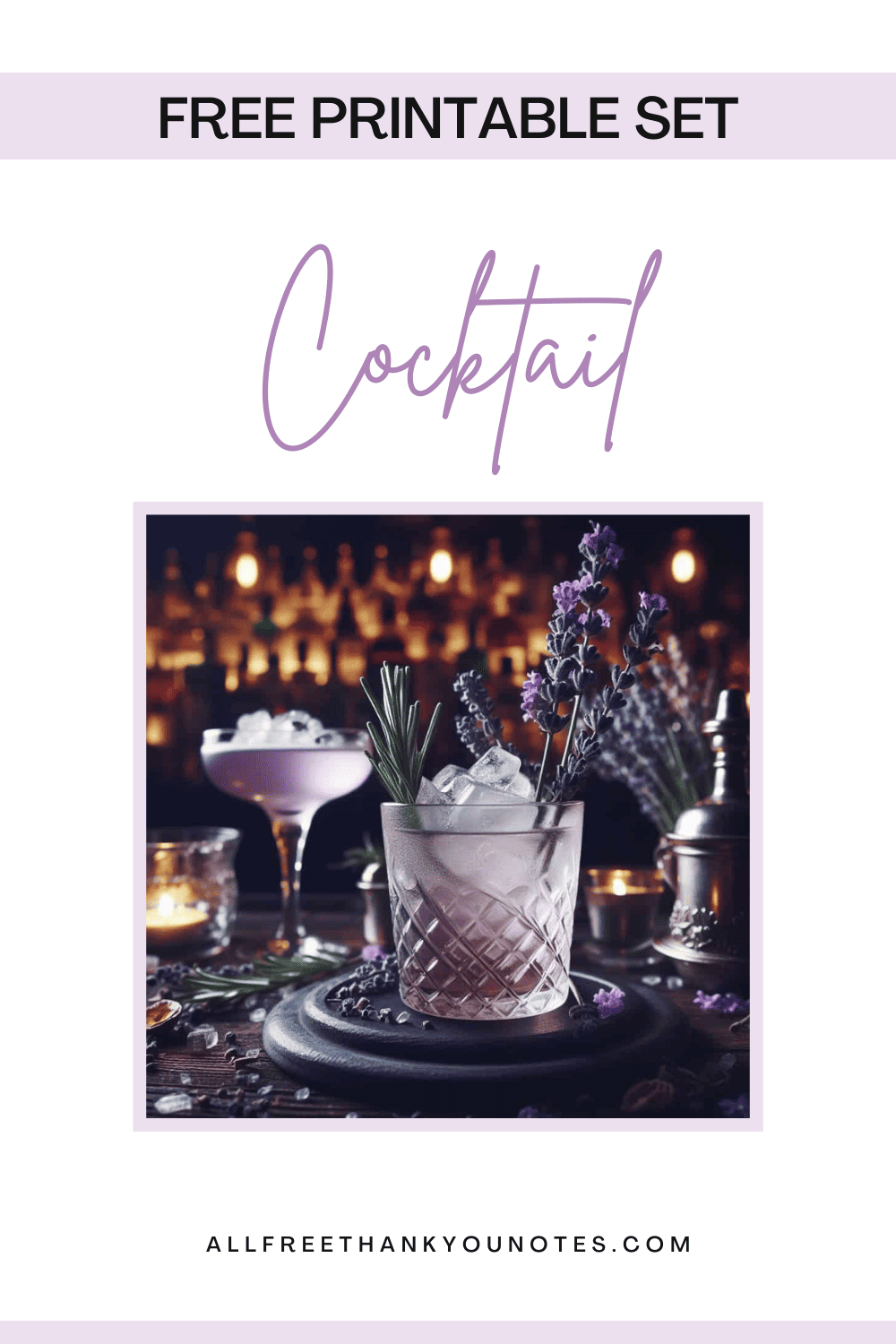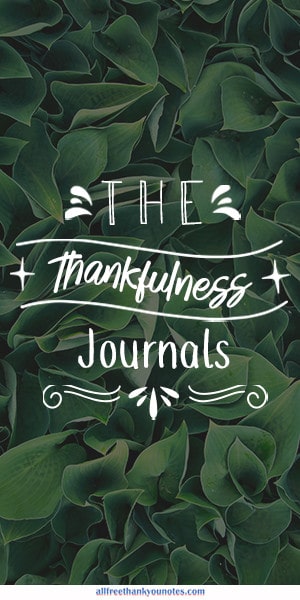In the rapidly evolving landscape of AI-generated artwork, the presence of watermarks has emerged as a crucial consideration for artists seeking to showcase their creations in public forums. As the digital realm expands and the accessibility of AI tools grows, artists face the challenge of protecting their intellectual property while simultaneously promoting their work.
In this context, the decision to incorporate watermarks onto their pieces becomes paramount, serving not only as a means of safeguarding their rights but also as a tool for recognition, branding, attribution, and promotion. This article explores five compelling reasons why AI artists should strategically utilize watermarks to enhance the visibility and integrity of their creations in the online sphere. If you are using Bing Ai to create your artwork, then you are unable to sell the artwork as you do not own it in the first place. Be sure to check the terms and conditions of the ai generator you are using to determine what your rights are.
Here are 5 good reasons why you should watermark your work:
- Protection: Watermarks deter unauthorized use or distribution of AI-generated artwork, safeguarding the artist’s intellectual property rights.
- Recognition: A visible watermark helps viewers identify the artist behind the work, enhancing recognition and potential future opportunities.
- Branding: Watermarks serve as a branding tool, reinforcing the artist’s identity and distinguishing their creations from others in the digital realm.
- Attribution: Clear watermarks provide easy attribution, ensuring proper credit is given to the AI artist when the artwork is shared or circulated.
- Promotion: Watermarked artworks act as self-promotion, as they carry the artist’s signature or logo, potentially driving traffic back to their portfolio or website.
Creating and adding your own watermark in Canva is a straightforward process.
Follow these steps to create a custom watermark for your designs:
- Sign in to Canva: If you haven’t already, sign in to your Canva account. If you don’t have one, you can create a free account.
- Open a new design: Click on the “Create a design” button on the Canva homepage. Choose the design type you want to create. For a watermark, a square or rectangle design works well.

3. Design your watermark: Use Canva’s tools to design your watermark. You can add text, shapes, icons, and upload your own images. Keep in mind that a watermark should be subtle but still visible enough to deter unauthorized use of your work. Consider using your logo, brand name, or initials.

- Customize your watermark: Play around with Canva’s customization options to make your watermark unique. Adjust the font, color, size, and transparency until you’re satisfied with the look. Note: You can also use your current coloured logo and make it all white to ensure your watermark stands out in your artwork.
5. Download your watermark: Once you’re happy with your watermark design, click on the “Download” button at the top of the Canva interface. Choose your preferred file format (PNG or JPG) and download the watermark to your computer. Important: Make sure you tick the Transparent background option

Now that you have your watermark ready, here’s how to add it to your designs in Canva:
1. Open your design: Go back to the Canva homepage and open the design you want to add your watermark to.
2. Upload your watermark: Click on the “Uploads” tab in the left sidebar and then click on the “Upload an image or video” button. Select the watermark image file from your computer and wait for it to upload to Canva.

3. Add your watermark to the design: Once your watermark is uploaded, drag and drop it onto your design canvas. Resize and reposition it as needed.
4. Adjust the transparency: Click on the watermark to select it, then use the transparency slider in the toolbar at the top of the Canva interface to adjust the transparency of the watermark. This will make it less obtrusive while still protecting your work.

5. Save or download your design: Once you’re happy with the placement of your watermark, save or download your design as usual. Your watermark will now be included in the design, helping to protect your work from unauthorized use.
That’s it! You’ve successfully created and added your own watermark in Canva.
Remember to use watermarks responsibly and in accordance with Canva’s terms of use.